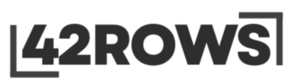42ROWS FAQ
Welcome to the 42rows FAQ section!
Here, we’ve compiled answers to some of the most common questions about our platform. Whether you’re curious about features, pricing, or how our AI technology works, you’ll find helpful information here. If you don’t see your question, feel free to contact us—we’re always happy to assist!
42 Rows is an AI-based spreadsheet designed to automate complex processes and enhance the capabilities of existing AI models. The platform allows you to automatically execute thousands of prompts based on a model, enabling AI to perform long and intricate tasks that would otherwise be time-consuming.
- Generates and manipulates complex spreadsheets using AI technology.
- Extracts key information from websites.
- Automatically generates text, images, or analyzes images.
- Creates custom AI solutions.
- Imports and exports CSV and JSON files.
- Offers a variety of AI models to choose from.
To create a new spreadsheet:
- Click the “File” tab in the menu.
- Select “New.”
- Enter the name of the spreadsheet and the desired number of columns
To add or remove rows and columns:
- Click the “Table” tab in the menu.
- Select “Add” to add rows or columns, or “Remove” to remove them.
- Follow the instructions in the popup to specify the number of rows or columns to add or remove.
To set a prompt for a column:
- Click on the column settings (three dots in the column header).
- Select “Set Prompt.”
- In the popup, choose the input type, the AI model, the reference column, and write the prompt.
- Save the prompt and close the popup.
42ROWS offers a wide range of AI models, including:
- GEMINI-1.5-PRO
- GEMINI-1.5-FLASH
- GPT-3.5
- GPT-4
- GPT-4O
- GPT-4O-MINI
- O1-PREVIEW
- O1-MINI
- GPT-4-1106-preview
- GPT-3.5-turbo-1106
- GPT-3.5-turbo-16k
- GPT-3.5-turbo-instruct
- Anthropic
Choosing the right AI model depends on the specific needs of the task. Each model has its strengths and weaknesses in terms of accuracy, speed, cost, and features. Detailed descriptions of each model are available in the 42ROWS documentation.
To use the Chatbot:
- Click on the “Chat Bot” button and select an AI model.
- Choose the desired response type (GPT, Embeddings, or Table).
- Write your prompt in the text box.
- The AI will generate a response based on the selected model and response type.
- You can export the response as a CSV file if needed.